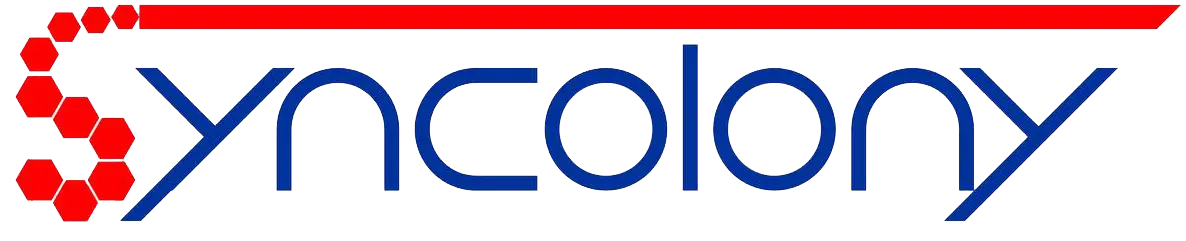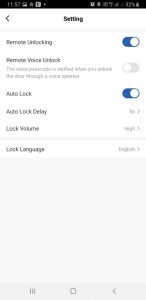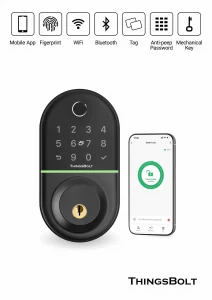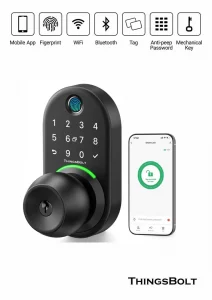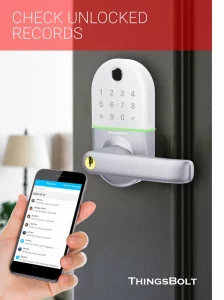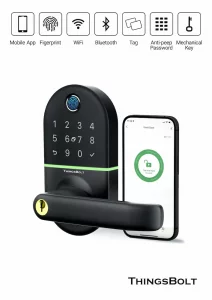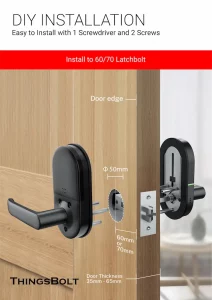Smart Door Lock Software
The best Smart Door Lock Software: A New Age in Security and Convenience
In this age of digital minds and fingers pressed on keyboards, both homes and offices need to be secured, but not necessarily in that order. Smart door lock software is becoming an essential answer to this, wherein leading-edge technology is used to make sophisticated access control systems easy to use. Users can manage their properties from anywhere at any time, allow access automatically, and keep track of what’s going on in real-time by combining smart locks with an easy-to-use app.
Remote Access and Real-Time Monitoring with Smart Lock Software
One of the greatest benefits of smart door lock software is the remote access feature. A user can lock or unlock a door with a swipe on a smartphone app that connects to the locks with Wi-Fi or Bluetooth. It is especially convenient for homeowners, property managers or office admins who need to provide access while away. The app also delivers live alerts and keeps a record of all events so you can keep an eye on who is coming and going.
Advanced User Access Management in Smart Door Lock Software
A further important capability afforded by modern smart lock software is user access management. The administrator can now assign several users, for example family members, employees or guests to access the property, and define how each user gains access. The system employs several authentication levels, such as fingerprints, smart cards, passwords and even voice codes, to keep the system secure but yet easy to access. Temporary or one-time passwords can also be created for visitors which are automatically deactivated after a certain time period, boosting safety and control.
Smarter Choices for a Smarter Life with Syncolony Smart door lock Software
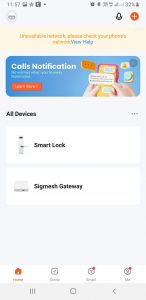
THINGSBOLT APP
THINGSBOLT is an application that uses wireless communication technologies, such as Wi-Fi and Bluetooth, to connect to various components of a smart home or building, including lighting systems, heating and cooling systems, audio systems, and security systems like smart locks. It allows users to control and manage these systems seamlessly.
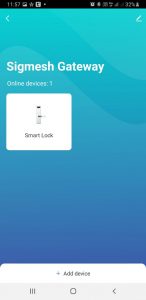
Multiple Devices
With the THINGSBOLT app, you can control multiple devices simultaneously, assign custom names to each device for easier management, and set up different scenarios to automate tasks. Key features of THINGSBOLT include remote control, scenario creation, scheduling, timers, and more, providing a comprehensive solution for smart home automation.
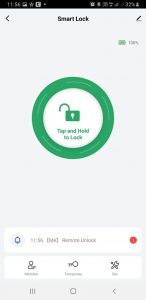
Remote Control
With ThingsBolt Smart, you can easily connect to smart systems using Wi-Fi and Bluetooth. One of its key features is its user-friendly interface, allowing you to control your devices from anywhere in the world. The app is connected to a smart lock, which can be opened and closed remotely. Additionally, you can access notifications sent by the device at any time in the history section.
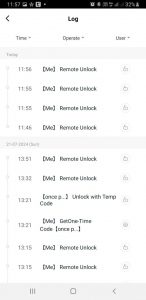
Access Control
Due to the logging of all device activities, you can easily check the time and method of actions such as opening and closing the lock. In the ThingsBolt Smart application, you can also define authorized users in the member section and specify their entry methods, which can include fingerprints, smart cards, or passwords.
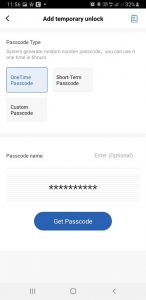
One-Time Password
Another feature of ThingsBolt Smart is the ability to create a one-time password, allowing a guest or other individual to use the password only once, after which it becomes invalid. Additionally, you can set temporary passwords with a short duration, such as 5 minutes, which will automatically expire and become unusable after the specified time period.
Automation and Smart Integration Capabilities of Smart Door Lock Software
The software of smart door locks usually has the automation and scenario creation feature, through which the schedules, countdowns and actions that communicate with other smart home or office devices can be managed. A door could lock automatically after a time delay, for instance, or be part of a fully integrated smart system with lights and security cameras. These features allow not only better security, but also more convenience as the user has to do less manual work.
Smart Door Lock Software Customization and Configuration Features
It also has the ability to be customised and configured to fit the users needs. Personalised options such as volume control lock speakers, multi language support, lockdown notifications and unlocking by giving voice commands can be found by both individuals and businesses. With the combination of these modules, smart door lock software is raised above an access utility to charm a full security management software.
Commercial and Residential Use Cases of Smart Lock software
The companies can also benefit as the smart lock software can generate good commercial returns. They provide access control and management at scale as well – For offices, co-working spaces, and hotels, they can specify who may access sensitive areas, and rest assured that only vetted individuals are permitted. At home customers obviously love the peace of mind of being able to lock down and monitor access points using their own gear. Flexibility, convenience and security protection are characteristic of smart door lock software, which makes it an indispensable part of any modern real estate management system.
Smart comfort meets intelligent security with our door lock software
Connected Living & Working
Experience THINGSBOLT at home or in the office. Control lights, climate, and security, set routines, and monitor spaces remotely—making every environment safe, comfortable, and intelligent.
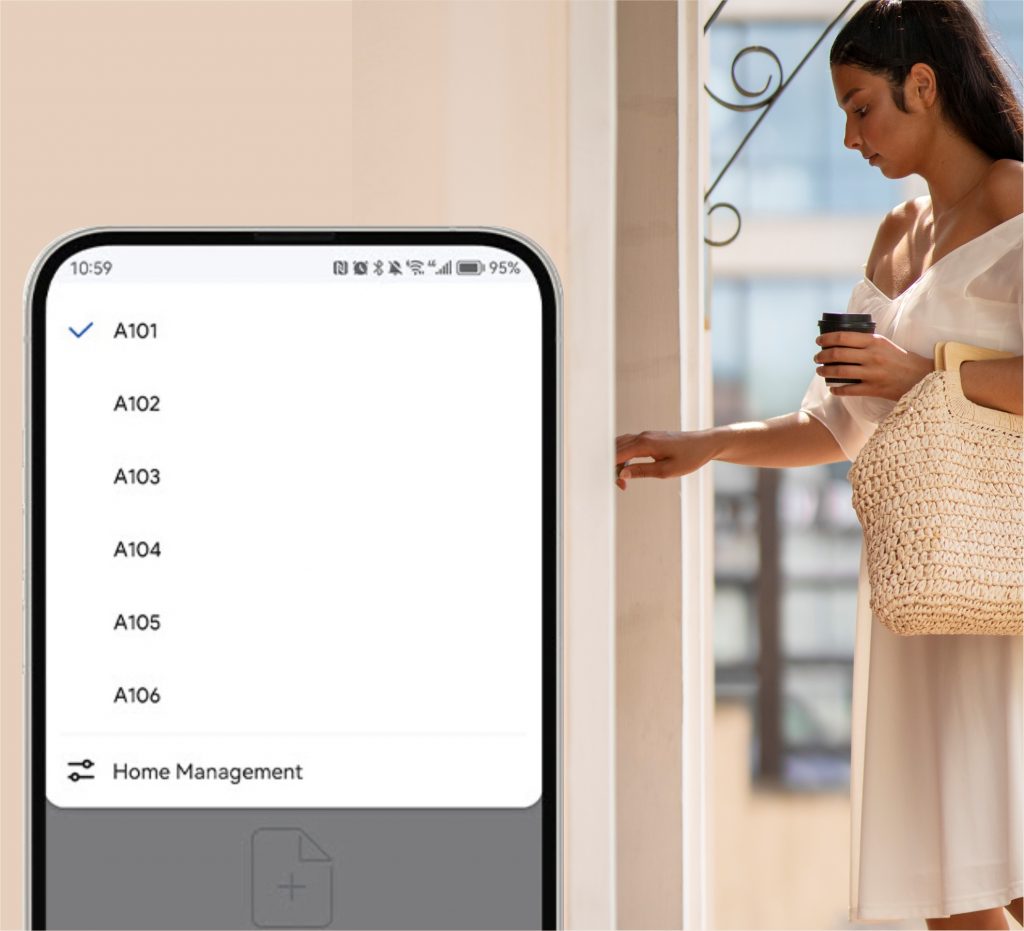
Tap into Security
THINGSBOLT makes access and security effortless. Use a passcode, fingerprint, or access card to control who enters your home or office, while managing permissions and monitoring activity — including through a smart access control gate.
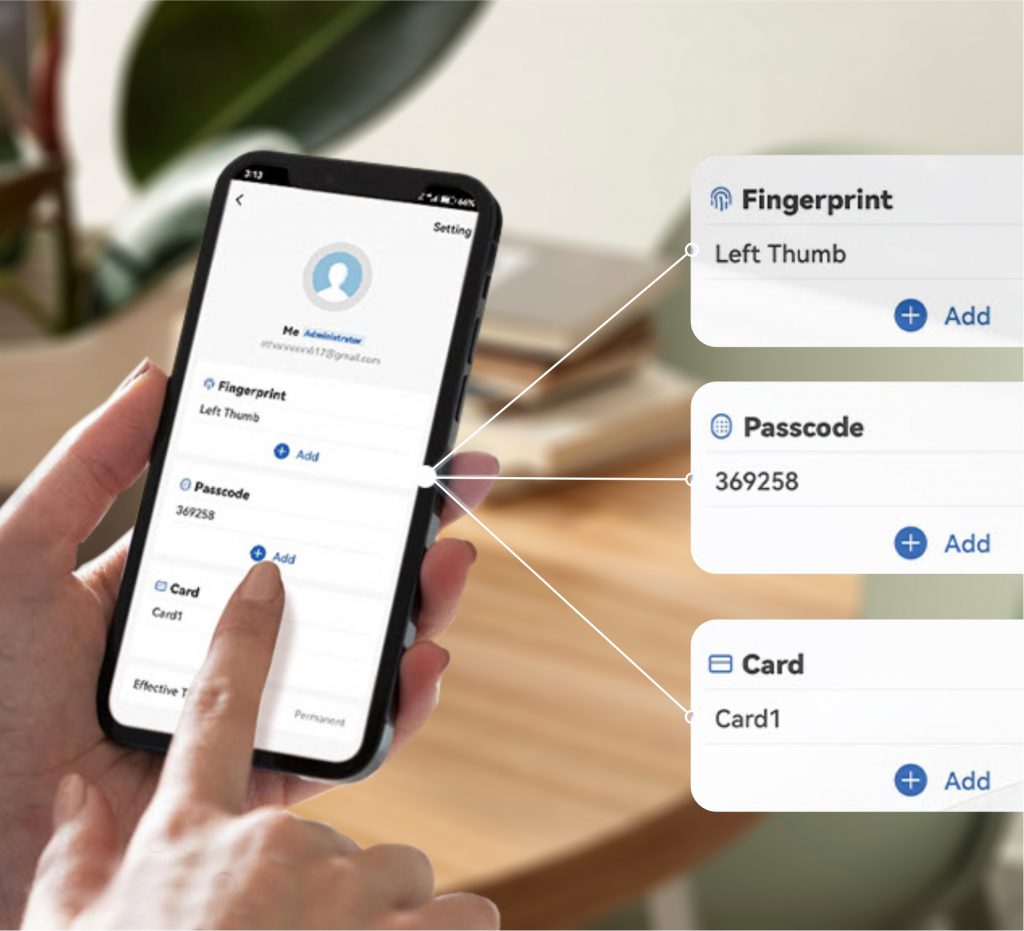
Conclusion: The Future of Smart Door Lock Software
The software of smart door lock system has the solution for lifestyle convenience and security. With remote access, sophisticated user management, temporary passwords, automation functions and more, this is a very powerful solution to secure your home, office, or business. Since the technology is getting more and more advanced, smart door lock integrated in a total software solution will always be a winner for those who want to lead with the latest, proven, and easy to use security solutions.
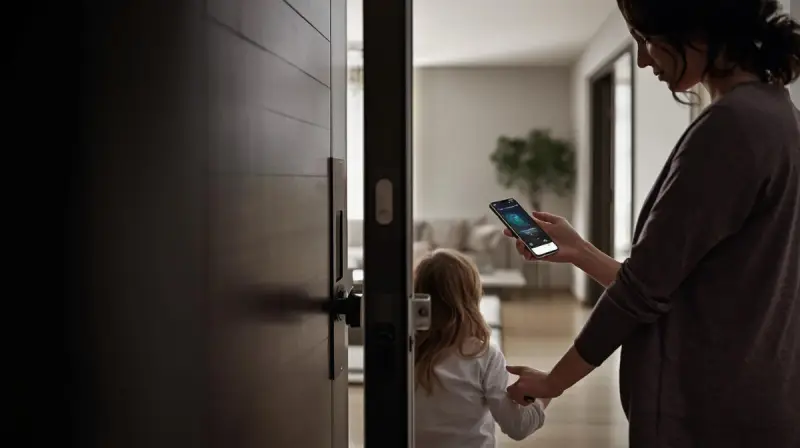
Q&A
Check whether the door lock uses a Wi-Fi protocol.
Make sure that the steps on the app and door lock are correct and you follow the instructions.
On the app, you can try switching the fast pairing mode (the indicator light blinks quickly) to the compatibility mode (the indicator light blinks slowly). Follow the instructions and perform operations on the device.
Check whether the network works properly. Currently, only a 2.4 GHz Wi-Fi network is supported.
If the pairing still fails, you can move the router closer to the door lock.
You can pull the log data and connect the user I/O ports.
If a paired device is removed and cannot be connected to the network, check whether the product ID (PID) exists and whether the number of data points (DPs) exceeds 30.
For security reasons, restrictions have been specially made. We recommend that you should not view the plain text password. Once you create a password on the app, you cannot get the password from the server. You can name the password content when available.
Check whether your mobile phone is connected to the network and try refreshing the page.
The power consumption type of the product does not match. You need to choose a low-power device. In principle, Wi-Fi door locks are low-power devices and do not go offline. The online or offline status is displayed on the app.
Related products
Enjoy the utmost ease and security by pairing up your Syncolony smart locks with Smart Door Lock Software. Control access, monitor activity, and automate your doors from any location, any time.
Have questions? Call us now!
We are here to assist you in choosing and integrating the right product that meets your needs.